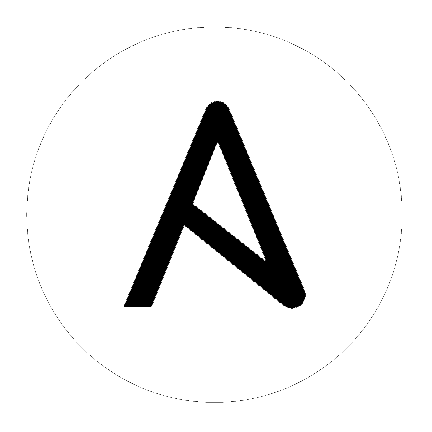
Lookup plugins allow access of data in Ansible from outside sources. Like all templating, these plugins are evaluated on the Ansible control machine, and can include reading the filesystem but also contacting external datastores and services. These values are then made available using the standard templating system in Ansible, and are typically used to load variables or templates with information from those systems.
注解
This is considered an advanced feature, and many users will probably not rely on these features.
注解
Lookups occur on the local computer, not on the remote computer.
注解
Lookups are executed with a cwd relative to the role or play, as opposed to local tasks which are executed with the cwd of the executed script.
注解
Since 1.9 you can pass wantlist=True to lookups to use in jinja2 template “for” loops.
警告
Some lookups pass arguments to a shell. When using variables from a remote/untrusted source, use the |quote filter to ensure safe usage.
Topics
The file lookup is the most basic lookup type.
Contents can be read off the filesystem as follows:
---
- hosts: all
vars:
contents: "{{ lookup('file', '/etc/foo.txt') }}"
tasks:
- debug: msg="the value of foo.txt is {{ contents }}"
注解
A great alternative to the password lookup plugin, if you don’t need to generate random passwords on a per-host basis, would be to use Vault. Read the documentation there and consider using it first, it will be more desirable for most applications.
password generates a random plaintext password and stores it in
a file at a given filepath.
(Docs about crypted save modes are pending)
If the file exists previously, it will retrieve its contents, behaving just like with_file. Usage of variables like “{{ inventory_hostname }}” in the filepath can be used to set up random passwords per host (which simplifies password management in ‘host_vars’ variables).
A special case is using /dev/null as a path. The password lookup will generate a new random password each time, but will not write it to /dev/null. This can be used when you need a password
without storing it on the controller.
Generated passwords contain a random mix of upper and lowercase ASCII letters, the numbers 0-9 and punctuation (”. , : - _”). The default length of a generated password is 20 characters. This length can be changed by passing an extra parameter:
---
- hosts: all
tasks:
- name: create a mysql user with a random password
mysql_user:
name: "{{ client }}"
password: "{{ lookup('password', 'credentials/' + client + '/' + tier + '/' + role + '/mysqlpassword length=15') }}"
priv: "{{ client }}_{{ tier }}_{{ role }}.*:ALL"
# (...)
注解
If the file already exists, no data will be written to it. If the file has contents, those contents will be read in as the password. Empty files cause the password to return as an empty string.
Caution: Since this runs on the ansible host as the user running the playbook, and “become” does not apply, the target file must be readable by the playbook user, or, if it does not exist, the playbook user must have sufficient privileges to create it. (So, for example, attempts to write into areas such as /etc will fail unless the entire playbook is being run as root).
Starting in version 1.4, password accepts a “chars” parameter to allow defining a custom character set in the generated passwords. It accepts comma separated list of names that are either string module attributes (ascii_letters,digits, etc) or are used literally:
---
- hosts: all
tasks:
- name: create a mysql user with a random password using only ascii letters
mysql_user: name={{ client }} password="{{ lookup('password', '/tmp/passwordfile chars=ascii_letters') }}" priv={{ client }}_{{ tier }}_{{ role }}.*:ALL
- name: create a mysql user with a random password using only digits
mysql_user:
name: "{{ client }}"
password: "{{ lookup('password', '/tmp/passwordfile chars=digits') }}"
priv: "{{ client }}_{{ tier }}_{{ role }}.*:ALL"
- name: create a mysql user with a random password using many different char sets
mysql_user:
name: "{{ client }}"
password" "{{ lookup('password', '/tmp/passwordfile chars=ascii_letters,digits,hexdigits,punctuation') }}"
priv: "{{ client }}_{{ tier }}_{{ role }}.*:ALL"
# (...)
To enter comma use two commas ‘,,’ somewhere - preferably at the end. Quotes and double quotes are not supported.
2.3 新版功能.
The passwordstore lookup enables Ansible to retrieve, create or update passwords from
the passwordstore.org pass utility. It also retrieves YAML style keys stored as multilines
in the passwordfile.
Basic lookup. Fails if example/test doesn’t exist:
password="{{ lookup('passwordstore', 'example/test')}}`
Create pass with random 16 character password. If password exists just give the password:
password="{{ lookup('passwordstore', 'example/test create=true')}}`
Different size password:
password="{{ lookup('passwordstore', 'example/test create=true length=42')}}`
Create password and overwrite the password if it exists. As a bonus, this module includes the old password inside the pass file:
password="{{ lookup('passwordstore', 'example/test create=true overwrite=true')}}`
Return the value for user in the KV pair user: username:
password="{{ lookup('passwordstore', 'example/test subkey=user')}}`
Return the entire password file content:
password="{{ lookup('passwordstore', 'example/test returnall=true')}}`
1.5 新版功能.
The csvfile lookup reads the contents of a file in CSV (comma-separated value)
format. The lookup looks for the row where the first column matches keyname, and
returns the value in the second column, unless a different column is specified.
The example below shows the contents of a CSV file named elements.csv with information about the periodic table of elements:
Symbol,Atomic Number,Atomic Mass
H,1,1.008
He,2,4.0026
Li,3,6.94
Be,4,9.012
B,5,10.81
We can use the csvfile plugin to look up the atomic number or atomic of Lithium by its symbol:
- debug: msg="The atomic number of Lithium is {{ lookup('csvfile', 'Li file=elements.csv delimiter=,') }}"
- debug: msg="The atomic mass of Lithium is {{ lookup('csvfile', 'Li file=elements.csv delimiter=, col=2') }}"
The csvfile lookup supports several arguments. The format for passing
arguments is:
lookup('csvfile', 'key arg1=val1 arg2=val2 ...')
The first value in the argument is the key, which must be an entry that
appears exactly once in column 0 (the first column, 0-indexed) of the table. All other arguments are optional.
| Field | Default | Description |
| file | ansible.csv | Name of the file to load |
| col | 1 | The column to output, indexed by 0 |
| delimiter | TAB | Delimiter used by CSV file. As a special case, tab can be specified as either TAB or t. |
| default | empty string | Default return value if the key is not in the csv file |
| encoding | utf-8 | Encoding (character set) of the used CSV file (added in version 2.1) |
注解
The default delimiter is TAB, not comma.
2.0 新版功能.
The ini lookup reads the contents of a file in INI format (key1=value1).
This plugin retrieve the value on the right side after the equal sign (‘=’) of
a given section ([section]). You can also read a property file which - in this
case - does not contain section.
Here’s a simple example of an INI file with user/password configuration:
[production]
# My production information
user=robert
pass=somerandompassword
[integration]
# My integration information
user=gertrude
pass=anotherpassword
We can use the ini plugin to lookup user configuration:
- debug: msg="User in integration is {{ lookup('ini', 'user section=integration file=users.ini') }}"
- debug: msg="User in production is {{ lookup('ini', 'user section=production file=users.ini') }}"
Another example for this plugin is for looking for a value on java properties. Here’s a simple properties we’ll take as an example:
user.name=robert
user.pass=somerandompassword
You can retrieve the user.name field with the following lookup:
- debug: msg="user.name is {{ lookup('ini', 'user.name type=properties file=user.properties') }}"
The ini lookup supports several arguments like the csv plugin. The format for passing
arguments is:
lookup('ini', 'key [type=<properties|ini>] [section=section] [file=file.ini] [re=true] [default=<defaultvalue>]')
The first value in the argument is the key, which must be an entry that
appears exactly once on keys. All other arguments are optional.
| Field | Default | Description |
| type | ini | Type of the file. Can be ini or properties (for java properties). |
| file | ansible.ini | Name of the file to load |
| section | global | Default section where to lookup for key. |
| re | False | The key is a regexp. |
| default | empty string | return value if the key is not in the ini file |
注解
In java properties files, there’s no need to specify a section.
2.0 新版功能.
Credstash is a small utility for managing secrets using AWS’s KMS and DynamoDB: https://github.com/fugue/credstash
First, you need to store your secrets with credstash:
credstash put my-github-password secure123
# my-github-password has been stored
Example usage:
---
- name: "Test credstash lookup plugin -- get my github password"
debug: msg="Credstash lookup! {{ lookup('credstash', 'my-github-password') }}"
You can specify regions or tables to fetch secrets from:
---
- name: "Test credstash lookup plugin -- get my other password from us-west-1"
debug: msg="Credstash lookup! {{ lookup('credstash', 'my-other-password', region='us-west-1') }}"
- name: "Test credstash lookup plugin -- get the company's github password"
debug: msg="Credstash lookup! {{ lookup('credstash', 'company-github-password', table='company-passwords') }}"
If you use the context feature when putting your secret, you can get it by passing a dictionary to the context option like this:
---
- name: test
hosts: localhost
vars:
context:
app: my_app
environment: production
tasks:
- name: "Test credstash lookup plugin -- get the password with a context passed as a variable"
debug: msg="{{ lookup('credstash', 'some-password', context=context) }}"
- name: "Test credstash lookup plugin -- get the password with a context defined here"
debug: msg="{{ lookup('credstash', 'some-password', context=dict(app='my_app', environment='production')) }}"
If you’re not using 2.0 yet, you can do something similar with the credstash tool and the pipe lookup (see below):
debug: msg="Poor man's credstash lookup! {{ lookup('pipe', 'credstash -r us-west-1 get my-other-password') }}"
1.9.0 新版功能.
警告
This lookup depends on the dnspython library.
The dig lookup runs queries against DNS servers to retrieve DNS records for
a specific name (FQDN - fully qualified domain name). It is possible to lookup any DNS record in this manner.
There is a couple of different syntaxes that can be used to specify what record should be retrieved, and for which name. It is also possible to explicitly specify the DNS server(s) to use for lookups.
In its simplest form, the dig lookup plugin can be used to retrieve an IPv4
address (DNS A record) associated with FQDN:
注解
If you need to obtain the AAAA record (IPv6 address), you must
specify the record type explicitly. Syntax for specifying the record
type is described below.
注解
The trailing dot in most of the examples listed is purely optional, but is specified for completeness/correctness sake.
- debug: msg="The IPv4 address for example.com. is {{ lookup('dig', 'example.com.')}}"
In addition to (default) A record, it is also possible to specify a different
record type that should be queried. This can be done by either passing-in
additional parameter of format qtype=TYPE to the dig lookup, or by
appending /TYPE to the FQDN being queried. For example:
- debug: msg="The TXT record for example.org. is {{ lookup('dig', 'example.org.', 'qtype=TXT') }}"
- debug: msg="The TXT record for example.org. is {{ lookup('dig', 'example.org./TXT') }}"
If multiple values are associated with the requested record, the results will be
returned as a comma-separated list. In such cases you may want to pass option
wantlist=True to the plugin, which will result in the record values being
returned as a list over which you can iterate later on:
- debug: msg="One of the MX records for gmail.com. is {{ item }}"
with_items: "{{ lookup('dig', 'gmail.com./MX', wantlist=True) }}"
In case of reverse DNS lookups (PTR records), you can also use a convenience
syntax of format IP_ADDRESS/PTR. The following three lines would produce the
same output:
- debug: msg="Reverse DNS for 192.0.2.5 is {{ lookup('dig', '192.0.2.5/PTR') }}"
- debug: msg="Reverse DNS for 192.0.2.5 is {{ lookup('dig', '5.2.0.192.in-addr.arpa./PTR') }}"
- debug: msg="Reverse DNS for 192.0.2.5 is {{ lookup('dig', '5.2.0.192.in-addr.arpa.', 'qtype=PTR') }}"
By default, the lookup will rely on system-wide configured DNS servers for
performing the query. It is also possible to explicitly specify DNS servers to
query using the @DNS_SERVER_1,DNS_SERVER_2,...,DNS_SERVER_N notation. This
needs to be passed-in as an additional parameter to the lookup. For example:
- debug: msg="Querying 198.51.100.23 for IPv4 address for example.com. produces {{ lookup('dig', 'example.com', '@198.51.100.23') }}"
In some cases the DNS records may hold a more complex data structure, or it may
be useful to obtain the results in a form of a dictionary for future
processing. The dig lookup supports parsing of a number of such records,
with the result being returned as a dictionary. This way it is possible to
easily access such nested data. This return format can be requested by
passing-in the flat=0 option to the lookup. For example:
- debug: msg="XMPP service for gmail.com. is available at {{ item.target }} on port {{ item.port }}"
with_items: "{{ lookup('dig', '_xmpp-server._tcp.gmail.com./SRV', 'flat=0', wantlist=True) }}"
Take note that due to the way Ansible lookups work, you must pass the
wantlist=True argument to the lookup, otherwise Ansible will report errors.
Currently the dictionary results are supported for the following records:
注解
ALL is not a record per-se, merely the listed fields are available for any record results you retrieve in the form of a dictionary.
| Record | Fields |
| ALL | owner, ttl, type |
| A | address |
| AAAA | address |
| CNAME | target |
| DNAME | target |
| DLV | algorithm, digest_type, key_tag, digest |
| DNSKEY | flags, algorithm, protocol, key |
| DS | algorithm, digest_type, key_tag, digest |
| HINFO | cpu, os |
| LOC | latitude, longitude, altitude, size, horizontal_precision, vertical_precision |
| MX | preference, exchange |
| NAPTR | order, preference, flags, service, regexp, replacement |
| NS | target |
| NSEC3PARAM | algorithm, flags, iterations, salt |
| PTR | target |
| RP | mbox, txt |
| SOA | mname, rname, serial, refresh, retry, expire, minimum |
| SPF | strings |
| SRV | priority, weight, port, target |
| SSHFP | algorithm, fp_type, fingerprint |
| TLSA | usage, selector, mtype, cert |
| TXT | strings |
2.3 新版功能.
警告
This lookup depends on the pymongo 2.4+ library.
The MongoDB lookup runs the find() command on a given collection on a given MongoDB server.
The result is a list of jsons, so slightly different from what PyMongo returns. In particular, timestamps are converted to epoch integers.
Currently, the following parameters are supported.
| Parameter | Mandatory | Type | Default Value | Comment |
| connection_string | no | string | mongodb://localhost/ | Can be any valid MongoDB connection string, supporting authentication, replicasets, etc. More info at https://docs.mongodb.org/manual/reference/connection-string/ |
| extra_connection_parameters | no | dict | {} | Dictionary with extra parameters like ssl, ssl_keyfile, maxPoolSize etc... Check the full list here: https://api.mongodb.org/python/current/api/pymongo/mongo_client.html#pymongo.mongo_client.MongoClient |
| database | yes | string | Name of the database which the query will be made | |
| collection | yes | string | Name of the collection which the query will be made | |
| filter | no | dict | [pymongo default] | Criteria of the output Example: { “hostname”: “batman” } |
| projection | no | dict | [pymongo default] | Fields you want returned. Example: { “pid”: True , “_id” : False , “hostname” : True } |
| skip | no | integer | [pymongo default] | How many results should be skept |
| limit | no | integer | [pymongo default] | How many results should be shown |
| sort | no | list | [pymongo default] | Sorting rules. Please notice the constats are replaced by strings. [ [ “startTime” , “ASCENDING” ] , [ “age”, “DESCENDING” ] ] |
| [any find() parameter] | no | [any] | [pymongo default] | Every parameter with exception to connection_string, database and collection are passed to pymongo directly. |
Please check https://api.mongodb.org/python/current/api/pymongo/collection.html?highlight=find#pymongo.collection.Collection.find for more detais.
Since there are too many parameters for this lookup method, below is a sample playbook which shows its usage and a nice way to feed the parameters:
---
- hosts: all
gather_facts: false
vars:
mongodb_parameters:
#optional parameter, default = "mongodb://localhost/"
# connection_string: "mongodb://localhost/"
# extra_connection_parameters: { "ssl" : True , "ssl_certfile": /etc/self_signed_certificate.pem" }
#mandatory parameters
database: 'local'
collection: "startup_log"
#optional query parameters
#we accept any parameter from the normal mongodb query.
# the offical documentation is here
# https://api.mongodb.org/python/current/api/pymongo/collection.html?highlight=find#pymongo.collection.Collection.find
# filter: { "hostname": "batman" }
projection: { "pid": True , "_id" : False , "hostname" : True }
# skip: 0
limit: 1
# sort: [ [ "startTime" , "ASCENDING" ] , [ "age", "DESCENDING" ] ]
tasks:
- debug: msg="Mongo has already started with the following PID [{{ item.pid }}]"
with_mongodb: "{{mongodb_parameters}}"
Sample output:
mdiez@batman:~/ansible$ ansible-playbook m.yml -i localhost.ini
PLAY [all] *********************************************************************
TASK [debug] *******************************************************************
Sunday 20 March 2016 22:40:39 +0200 (0:00:00.023) 0:00:00.023 **********
ok: [localhost] => (item={u'hostname': u'batman', u'pid': 60639L}) => {
"item": {
"hostname": "batman",
"pid": 60639
},
"msg": "Mongo has already started with the following PID [60639]"
}
PLAY RECAP *********************************************************************
localhost : ok=1 changed=0 unreachable=0 failed=0
Sunday 20 March 2016 22:40:39 +0200 (0:00:00.067) 0:00:00.091 **********
===============================================================================
debug ------------------------------------------------------------------- 0.07s
mdiez@batman:~/ansible$
Various lookup plugins allow additional ways to iterate over data. In Loops you will learn how to use them to walk over collections of numerous types. However, they can also be used to pull in data from remote sources, such as shell commands or even key value stores. This section will cover lookup plugins in this capacity.
Here are some examples:
---
- hosts: all
tasks:
- debug: msg="{{ lookup('env','HOME') }} is an environment variable"
- name: lines will iterate over each line from stdout of a command
debug: msg="{{ item }} is a line from the result of this command"
with_lines: cat /etc/motd
- debug: msg="{{ lookup('pipe','date') }} is the raw result of running this command"
- name: Always use quote filter to make sure your variables are safe to use with shell
debug: msg="{{ lookup('pipe','getent ' + myuser|quote ) }}"
- name: Quote variables with_lines also as it executes shell
debug: msg="{{ item }} is a line from myfile"
with_lines: "cat {{myfile|quote}}"
- name: redis_kv lookup requires the Python redis package
debug: msg="{{ lookup('redis_kv', 'redis://localhost:6379,somekey') }} is value in Redis for somekey"
- name: dnstxt lookup requires the Python dnspython package
debug: msg="{{ lookup('dnstxt', 'example.com') }} is a DNS TXT record for example.com"
- debug: msg="{{ lookup('template', './some_template.j2') }} is a value from evaluation of this template"
- name: loading a json file from a template as a string
debug: msg="{{ lookup('template', './some_json.json.j2', convert_data=False) }} is a value from evaluation of this template"
- debug: msg="{{ lookup('etcd', 'foo') }} is a value from a locally running etcd"
# shelvefile lookup retrieves a string value corresponding to a key inside a Python shelve file
- debug: msg="{{ lookup('shelvefile', 'file=path_to_some_shelve_file.db key=key_to_retrieve') }}
# The following lookups were added in 1.9
# url lookup splits lines by default, an option to disable this was added in 2.4
- debug: msg="{{item}}"
with_url:
- 'https://github.com/gremlin.keys'
# outputs the cartesian product of the supplied lists
- debug: msg="{{item}}"
with_cartesian:
- "{{list1}}"
- "{{list2}}"
- [1,2,3,4,5,6]
- name: Added in 2.3 allows using the system's keyring
debug: msg={{lookup('keyring','myservice myuser')}}
As an alternative, you can also assign lookup plugins to variables or use them elsewhere. These macros are evaluated each time they are used in a task (or template):
vars:
motd_value: "{{ lookup('file', '/etc/motd') }}"
tasks:
- debug: msg="motd value is {{ motd_value }}"
参见